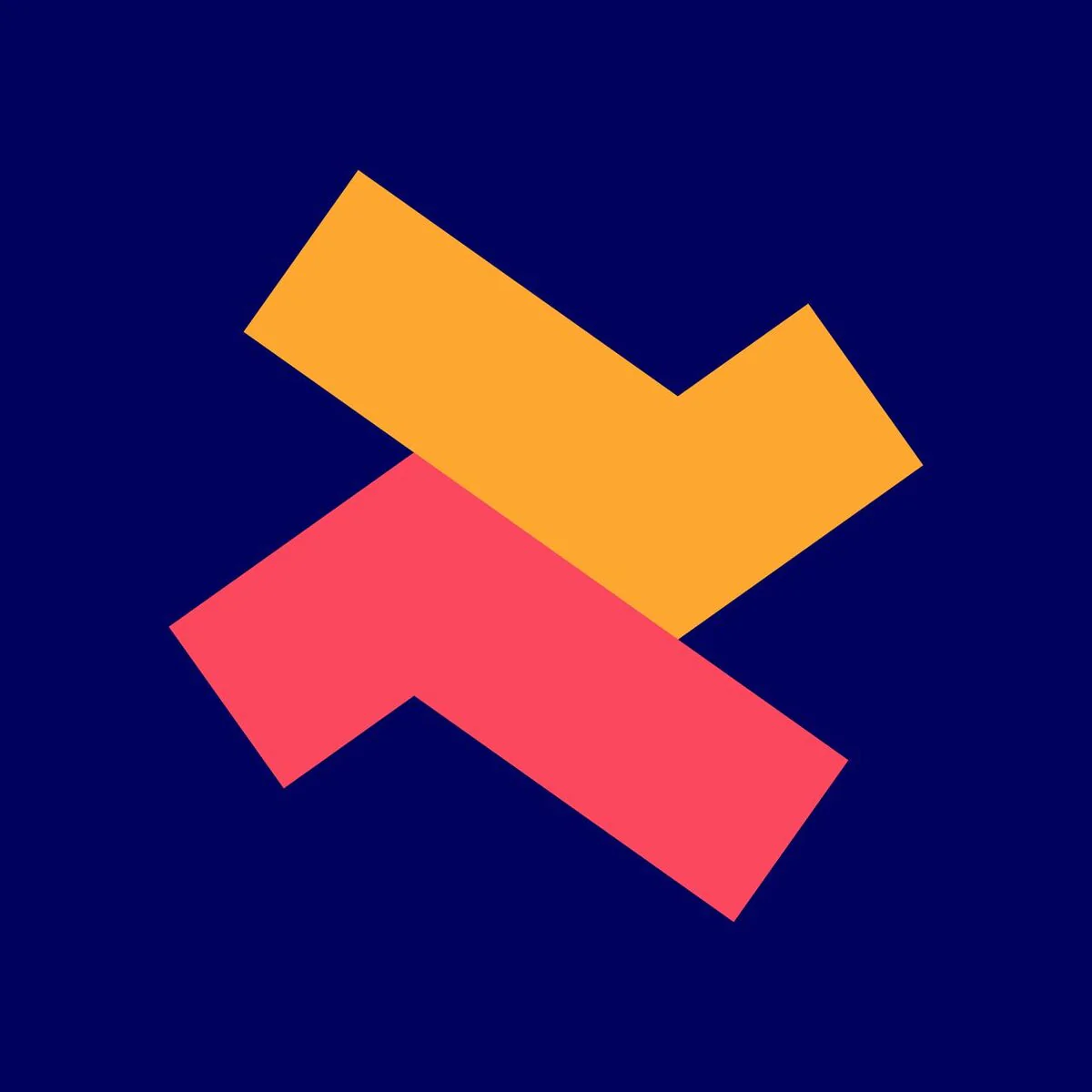Create a volume discount using the quantity selector widget.
Abishek
Last Update hace un año
About the quantity selector widget
The quantity selector widget is an advanced way of displaying the volume discount offers on the product page.
Here, each discount tier is selectable and the widget has an Add to Cart button separately.
We can set up to hide the default product page quantity selector, buy buttons and only show the Dealeasy widget.
Follow the below steps to create volume discounts and use the table widget.
1. Click on the "Create discount" button in the app admin page.

2. Look for “Volume Discount (Quantity Selector)” and click on the “Create” button.

3. First choose the volume discount method.
If you plan to create 5 discounts or less choose “Automatic” or else choose the “Code” option. We will try to auto-apply codes as well, but some themes might have an issue.

4. Select the discount type, whether you want to offer discounts in percentage or in fixed amounts. Then, set up the discount tiers.

5. Select the applicable products.

6. We recommend enabling at least one product discount combination so that all volume discounts can be stacked with each other. Now, save the discount settings.

7. After saving the discount, you will be prompted to complete the widget appearance settings. Click on "Go to customize".

8. In the Quantity selector widget settings, first let’s position the widget on the product page.
9. For 2.0 themes, you can easily position using the theme editor. If on an older theme, contact our support for free setup assistance.

10. Go to the Product page editor, and click on "Add block" in the theme editor. Switch to the “Apps” tab and select the table widget.

11. Drag the Table widget to the desired position. We usually place this widget below the Add to Cart button.

12. Save the settings in the theme editor. Verify if the widget appears in your online store.

13. We can hide the default buy buttons and only show the Dealeasy widget. We recommend you reach out to our support for this one time setup / theme.

14. Verify the default buy buttons are hidden for the product pages where the Dealeasy quantity selector widget appears. This setup will remain good unless you change your theme.
15. Customize other widget settings and text as required.

16. You can create more volume discounts as required. The widget settings will be common to all volume discounts using the quantity selector widget.