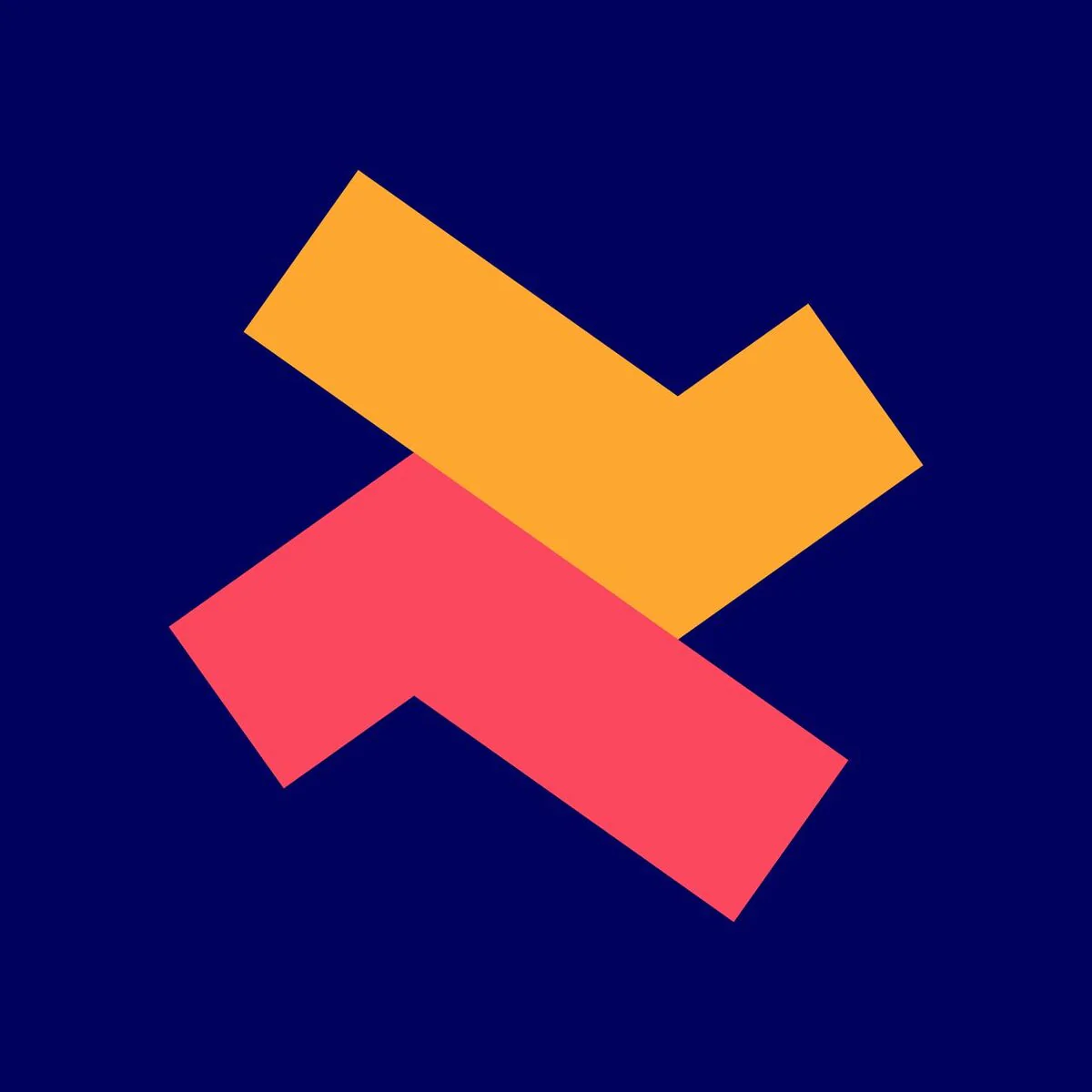How to create a mix and match bundle (fixed price)?
Let your customers select products and create a bundle for buying.
Ridhu Pharan
Last Update 3 bulan yang lalu
1. From the Dealeasy app dashboard, click 'Create Offer'.

2. Choose 'Mix & match bundle'.

3. Add a title, description and upload image for your parent product (bundle)
Note
- Parent product page will show other products associated with the bundle.
- After creating the bundle offer, you can customize the parent product images, description and more.

4. Select the bundle type. You can choose between single size bundle or multiple bundles.
Here we have selected multiple sizes.
- Add a name for the bundle (Pack of 4, Pack of 6 etc.,)
- Mention the number of products in the bundle. Eg: 4
- Add the price and compare at price (if needed),
- Similarly you can add more bundles.

5. Select the child products from your store to create a bundle.

Once you're done, save the offer'
How to place the mix and match bundle on the store using theme editor?
To display the mix and match bundle on your store, you have to enable and position it using theme editor.
Note: For 2.0 themes, you can easily position using the theme editor. But with the older theme, contact our support for free setup assistance.

1. From the template section of the theme editor, click 'Add block'

2. From the app, select 'Bundle builder widget' of the Dealeasy app.

Once you have added the 'Bundle builder widget' from the app block, click 'Save'.

Here's how it looks on the store.

Once, customers add the bundle to cart, here's how it looks.

How to display bundles on the child product pages?
You can also display the bundle on the child products page like this.

1. To do this, visit the mix and match bundle offer you have created.
Scroll down and enable this option - 'Display this bundle on child product pages'.

2. Now from 'Templates' section of the theme editor, click 'Add block' on the place you want to place the bundle.

3. From the app, select 'Related bundle widget' of the Dealeasy app.

4. Once you have added the 'Related builder widget' from the app block, click 'Save'.

Here's how the bundle widget looks on the child product page

For more information or customization, contact our support team!